Here at Optitex we are constantly updating our software to make improvements, introduce new features and enhancements and more. We highly recommend you install our latest versions, to make sure your software is always up-to-date.
In our latest Optitex version: O/19, we have introduced a variety of new features and enhancements in the following products:
PDS-3D Updates
Check out the latest new features and enhancements that were introduced in 3D, in our latest version: O/19.5.
Click on a link to view more information about each feature.
Indicator for Symmetrical Piece Positioning
When moving a piece, you can now visualize the symmetry line on the piece and avatar.

There is a new mechanism for loading and managing button shapes. You can load the samples installed with PDS, or load your own files.

An updated Optitex Fabric Testing User Guide is now available. The guide covers how to operate the Optitex Fabric Testing Unit (FTU), used to measure fabric physical properties and achieve proper garment simulation in Optitex 3D.

Enables you to identify different fit issues during the development process; for example, pieces deformation and overstretching (measured by FTU). You can also correct the pattern according to the Fit Analysis result.

Avatar Editor Updates
Check out the latest new features and enhancements that were introduced in Avatar Editor, in our latest version: O/19.5.
Click on a link to view more information about each feature.
You can now import animated DAZ avatars using the FBX file format. These avatars simplify the avatar creation process.

3DDI Updates
Check out the latest new features and enhancements that were introduced in 3DDI, in our latest version: O/19.5.
Improved floating license mechanism:
- License is leased only when you open a design.
- License is released only when use close all open designs. This does not require closing Adobe Illustrator.
Improved user experience within a 3D window:
- Camera positioning is kept after a refresh.
- Camera positioning is kept after snapshot creation.
- The last used camera is saved within the design.
The new Avatar Editor UI provides an easy-to-use, all-in-one interface with expanded capabilities. You can customize an avatar to meet your needs by creating sizes, adjusting morphs/accessories, editing shaders, etc. – and then save the file as an MOD file for use in the PDS.

You can now create mating lines directly on a 3D model within the Optitex Avatar Editor. You can create lines, create symmetry, edit lines, and more.

Support for the new Alvanon licensing mechanism is now available in our all-in-one Avatar Editor. Optitex now supports encrypted Alvanon avatars in our EFI-Optitex content-creation products (AvatarEditor, PDS).
A new tool that allows you to save time and prevent stitching errors. You can use the 3D Multi Stitch tool when you need to stitch multiple pieces of different lengths together, and want to maintain a proportional division between all stitches.

A new tool located in the Camera toolbar that allows you to save different views of your 3D sample, so you can get the same view (zoom, rotation, etc.) each time. You can share custom views by exporting them to a CAM file, which can then be shared with other users via import.

Allows you to easily simulate and manage your pattern in different sizes on all sized avatars and final poses – in one place. This allows you to see how your pattern looks on all sizes, so you can evaluate fit, positioning, etc.

Mass Rendering in Different Views and Colorways
Allows you to create a mass number of images according to a specific rendering engine, orientation and/or zoom of the 3D model, colorways – either via a local machine or remote rendering server (for an offline process).

The Magic Glove has been enhanced. Simulation now begins automatically, the tool include a radius when pulling the vertex, and new keyboard shortcuts were added. This allows for quick adjustments when finalizing a 3D sample – creating an enhanced experience and better performance.

Initial positioning is now according to the avatar’s rig; therefore when changing the avatar size/pose after pieces are positioned, the positioning will remain the same.
In addition, new/modified positions/locations have been added to the 3D Properties dialog.

The fabric library was enhanced and now contains over 150 different fabric types.

New 3D Revu capabilities are available, including the ability to show/hide grids and X/Y/Z axes, and paste images from the clipboard.
A new tool that can be used for bags, backpacks, pockets, etc. – allowing you to create a gusset automatically according to two segments on the back and front pieces.

A new tool that allows you to create a grading rule on a selected point in the X/Y direction that matches the segment length of the selected segments.

Allows you to print pieces on a blank roll and then cut printed pieces, rather than print an entire roll and then cut piece geometry. Print & Cut is optimal for small and mixed orders, and enables print-on-demand of custom graphics or logos. It works in conjunction with PDS, Marker, Adobe Illustrator, and fabric printers/cutters.

Easy-to-use buffer definition flows now provide you with various piece buffer definition options. You can use the Edit Piece option to edit your piece’s geometry – including rotating, flipping, folding and cutting the selected piece; and the Edit Piece Buffer option to define buffers around either an entire piece’s geometry or its part.


O/19 SP5 Bug Fixes
The following bugs were fixed in the latest version O/19 SP5.
| Defect ID | Summary | Status | Version |
| TD-14592 | System gets stuck when adding corner radius to folded lines. | Fixed | O/19SP5 |
| TD-14493 | 3D custom locations cannot be shared with other users. | Fixed | O/19SP5 |
| TD-14499 | The PDS application crashes when manipulating pieces in 3D. | Fixed | O/19SP5 |
| TD-14401 | Piece placement on the plus size avatar is not correct. | Fixed | O/19SP5 |
| Defect ID | Summary | Status | Version |
| PDSD-6860 | PDS crashes using the Build Piece tool. | Fixed | 0/19SP5 |
| Defect ID | Summary | Status | Version |
| AI3D-226 | Camera position in 3D does not remain in the initial position after creating a snapshot. | Fixed | O/19SP5 |
| AI3D-223 | The garment disappears in the 3D window when the mouse scroll is clicked. | Fixed | O/19SP5 |
| AI3D-181 | Creating a snapshot in 3D with background transparency does not work on Mac machines. | Fixed | O/19SP5 |
| AI3D-235 | Black edges appear after updating design. | Fixed | O/19SP5 |
| Defect ID | Summary | Status | Version |
| VDC-5466 | The artwork logo does not appear on the garment in the 3D Collaborate environment. | Fixed | O/19SP5 |
| TD-14372 | The material (shader type) appears in the wrong direction on the garment in the 3D Collaborate environment. | Fixed | O/19SP5 |
| TD-14042 | The artwork logo appears in the wrong location on the garment in the 3D Collaborate environment. | Fixed | O/19SP5 |
Link Download Free Setup Optitex 19.5:
Optitex_Suite_19.5_X64 Download Click Here Optitex_SamplePack_19.5_X64 Download Click Here Optitex_CutPlan_19.5_X64 Download Click Here Optitex_FabricMeter_19.5_X64 Download Click Here

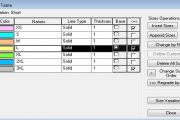
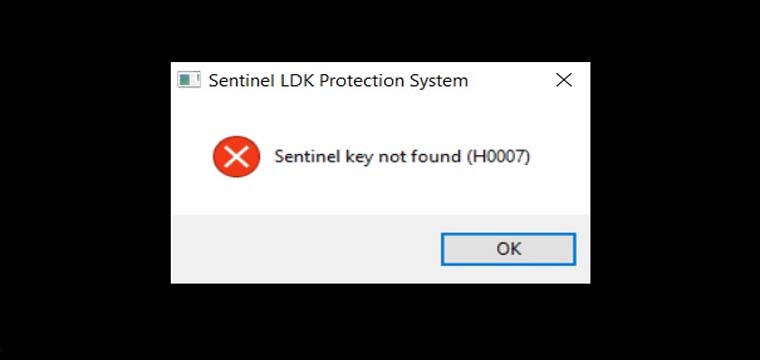


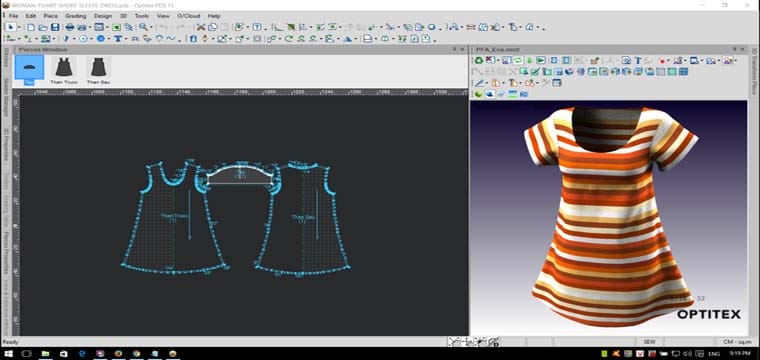

Comment avoir un svp
how much?
pls contact: haduytintyt235@gmail.com
Do you have the keygen for optitex 19? Thanks
i no free
how can I get it?
if you want, pls contact me: haduytintyt235@gmail.com